Express Mode & Precision Mode
You might think so far that it's not so easy to precisely hit a specific spot on your screen with the trace. However, with the combination of Express Mode and Precision Mode and a little practice, you can quickly and accurately get the trace to where you want it to go.
You actually already know the Express Mode and have been using it all the time. This is the mode where the trace looks like this:
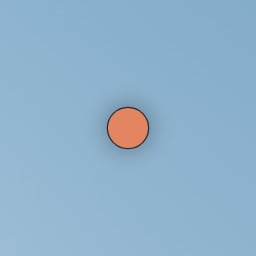
Of course, you can also set the trace to look different (see Settings: Trace). The illustrations always show the appearance with the default settings.
Why is it called Express Mode? The idea is that the trace moves relatively quickly back and forth in this mode. So, in Express Mode, you can quickly get to the approximate vicinity of the spot you want to reach.
Is the Express Mode too fast or too slow for you? You can set how fast the trace should be (see Settings: Express Mode).
When you are in the approximate vicinity of the spot you want to reach with the trace, you can use the Precision Mode to move the trace precisely the last few centimeters. Exactly where it should be.
With the Preset: Only Head Movement or the Preset: Only Eye Movement the Precision Mode is not available. You can skip this section.
In Precision Mode, the trace looks like this:
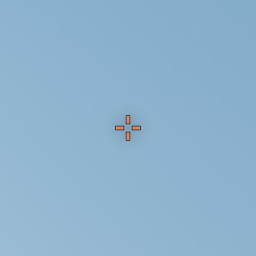
Depending on the preset, you enter Precision Mode differently:
- Preset: Head Movement + Facial Expression
Open your mouth and keep it open. As long as your mouth is open, you are in Precision Mode. When you close your mouth, you switch back to Express Mode.Hint:You opened your mouth, but the trace still looks like it does in Express Mode? You probably need to open your mouth a little wider. But you can also set how wide you want to open your mouth (see Settings: Facial Expressions).
- Preset: Head Movement + Button
Press your button. This switches you to Precision Mode. When you press your button again, you switch back to Express Mode. - Presets with Controller
Press and hold the A button on your controller. As long as you hold the button down, you are in Precision Mode. When you release the button, you switch back to Express Mode.
In Precision Mode, the trace moves significantly slower compared to Express Mode. This makes it much easier to hit the exact spots you want to reach with the trace.
You can set how slow or precise the trace should move in Precision Mode and how exactly you switch to Precision Mode (see Settings: Precision Mode).
You might have already noticed: When you switch from Precision Mode back to Express Mode with one of the presets, a left-click is performed with a direct action.
That's exactly the idea: If you want to click somewhere, you first move the trace to the vicinity of the spot you want to click. Then you briefly switch to Precision Mode to precisely direct the trace onto the target, and then automatically make a Left click when you leave Precision Mode. Because the Left click is very likely the action you need most frequently. And with a bit of practice, it becomes simple, fast, and precise.