Tutorial game
You can learn and try the most important things about operating Semanux Access with our tutorial game.
If you can't use the mouse yourself, ask someone for help the first time to open the tutorial for you. Once you have learned how to use Semanux Access, you can do it yourself!
Open the tutorial by right-clicking on the Semanux Access icon in the notification area of the taskbar (in the lower right corner of the screen) and selecting Play tutorial:
![]()
The following window with the tutorial opens:

Before you start, it's best to resize the window to a comfortable size for you or to maximize it.
The tutorial game could theoretically be played with the mouse, but that's not the idea! From now on: Hands away from mouse and keyboard!
The basic operation of Semanux Access works via the so-called trace. In the default setting this is a colored circle that looks something like this:
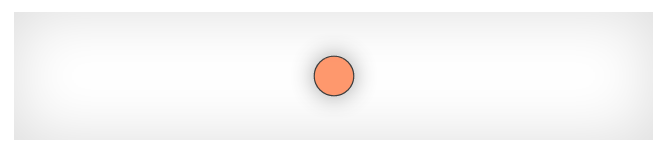
Depending on what you selected during setup, the trace may have a different color.
The trace visualizes the active spot in the operation. Actions will be executed at this spot.
You can move the trace as follows:
- Presets with head movement
Turn your head to the left and the trace will move to the left. Similarly, if you turn your head to the right, up or down. You can sort of say that you are pointing your nose at the active spot on the screen. Imagine that there is a straight line from your nose pointing to the screen. - Preset: Only controller
You can move the trace with the left analog stick of your gamepad. - Preset: Only eye movement
Look at the screen to position the trace.
Practice moving the trace by moving it on the Start Tutorial Game button.
You will probably notice that nothing happens when you move the trace over the button. Why is that? It works in a similar way to a mouse pointer. You would have to first move it over the button and then additionally perform a left-click to activate the button. It works in a similar way with Semanux Access:
- Preset: Only head movement or only eye movement
Move the trace to the right edge of the screen. A bar with several actions will appear, the so-called the Panel. Move the trace over the Left click action in the panel. While the trace is held over an action, its background slowly darkens. It looks something like this: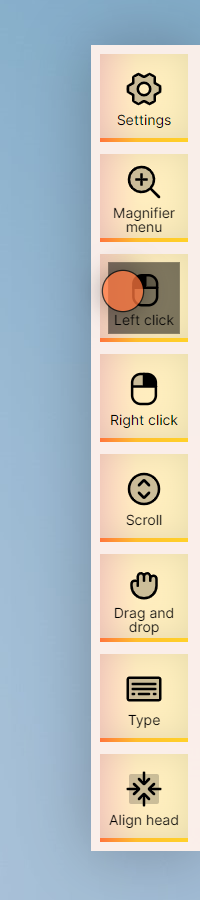
An action is executed when you have held the trace over it until the whole background turns dark. By the way, this concept of activation is called dwell time. You can tell that you have successfully selected a function by the fact that the panel disappears.
After you have selected the Left click action, you must now decide where to click. To do this, move the trace to the Start Tutorial Game button again and then hold it still for a short time. When exactly the click triggers, is indicated by an initially large, and then smaller and smaller circle:
First, you use this process to select a rough location to click. Then the selected area is shown to you in an enlarged view and the process repeats. Then, the second time, you select the specific position to click.
Don't worry if it doesn't click right where you wanted the first time. With a little practice it will get easier, and you will soon always hit exactly the right spot! - Preset: Head movement + Facial expressions
Move the trace over the Start Tutorial Game button and hold it there. Now open your mouth, keep it open for at least half a second and close it again afterward. This will perform a click at the location of the trace. - Preset: Head movement + Button
Move the trace over the Start Tutorial Game button and hold it there. Now press your button once and a crosshair will appear. If you press it again, you then click at the position of the track. - Presets with controller
Move the trace over the Start Tutorial Game button and hold it there. Now press the A button on your controller. This will perform a click at the location of the trace.
This will start the tutorial game.
The action you just performed does the same thing as a left click with the mouse. So even outside the tutorial, you can use it to perform all the actions that otherwise require clicking the mouse.
You wonder why the trace is called that and not, for example, "cursor" or "pointer"? The reason is that it is not the same! You can set that the mouse pointer should always follow all movements of the trace automatically. But with Semanux Access it is also possible to move the trace independently of the mouse pointer. If you want to, you can even control your computer with both trace and mouse pointer independently! For example, if someone with a mouse wants to help you with the operation.
The tutorial game runs over several rounds as follows:
- At the beginning of each round, you will be presented with a card:

Memorize what is shown on the card and then click on the button Remembered and continue. You do this with the trace, exactly like before with the start button. - You will be shown several cards at once. Try to find the card that was shown to you before. You only have a few seconds for it! After that, all the cards turn to the back:
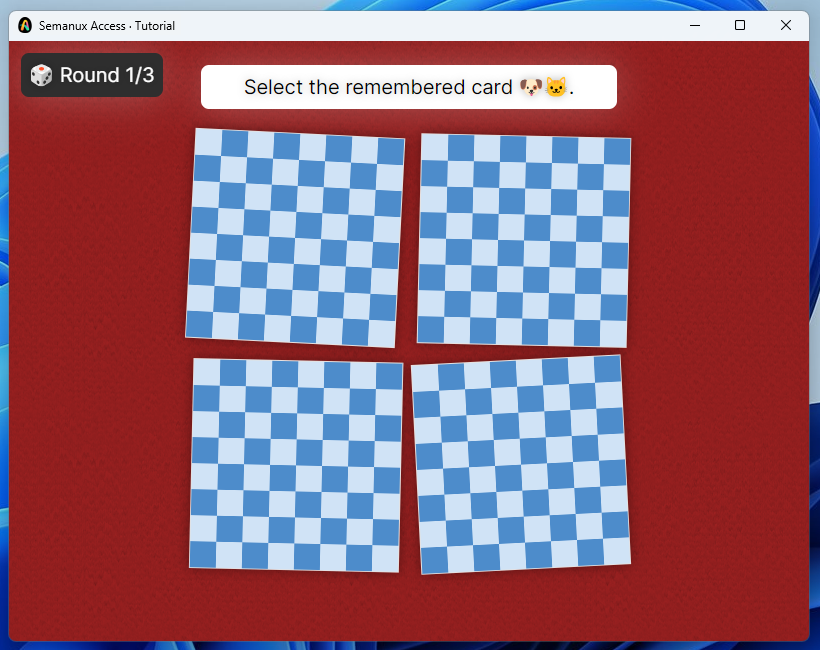
Now click on the back of the card you remembered in the previous step.
Each round ends with an overview of how close you were to the correct card and how many points you got for it. The next round starts when you click Start Tutorial Game again.
The game ends with an overview of how many points you have scored:
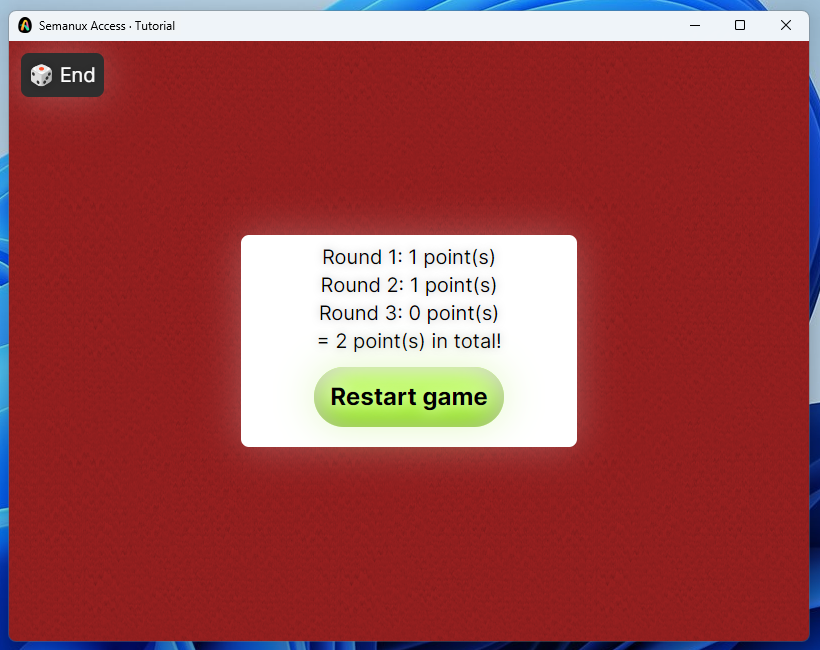
If you like, you can continue playing. Click on Start Tutorial Game. Can you manage the full score of 3 points?
Congratulations! You have made the first steps in using Semanux Access.
But Semanux Access can do much more. You're probably wondering how to right-click, how to write text, and so on. For that, take a look at the rest of the Semanux Access help section. There is still a lot to discover!